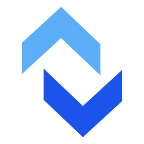FTP not only transfers files from one system to another. With FTP, you also get a form of data management. The best place to get started is with our FTP commands list.
Available Here >> essential_ftp_commands_list
The Power of FTP Commands
Use FTP commands to manage data by locating files, deleting unneeded documents, and transferring data to clients and associates at remote locations. Transferring large files in no problem with FTP. Manage files individually, or use file transfer protocol to move multiple files between your computer and an FTP server. View all files stored on the server, or move files to a new folder location so clients can retrieve them easily.
Getting Started
To get you started with file transfer protocol, here is a list of the most common FTP commands and their basic descriptions. This list makes a great cheat sheet for new programmers or a handy reference for pros who are juggling a lot of technical information.
FTP Command / Description
?
Access the help screen. Request information about FTP commands.
ascii
Set file transfer mode to ASCII. Usually the default setting.
binary
Set file transfer mode to binary. Binary is needed to transfer non-ASCII files.
bye
Exit FTP environment.
cd
Change directory.
close
Terminate an FTP session.
delete
Delete a file.
dir
Lists the contents of the remote directory. Includes files and subdirectories.
get
Get file from remote server/computer. Copies file to local computer.
help
Request a list of all available FTP commands. Help screen displays additional information about a command if the command is entered after help.
lcd
Change local directory.
ls
List file names in the current remote directory.
mget
Copy multiple files from the remote system to the local computer.
mkdir
Make a new directory within the current remote directory.
mput
Send multiple files from local computer to remote system.
open
Open connection with another system.
put
Send file to remote server/computer.
pwd
Show pathname of current directory.
quit
Exit FTP environment.
rmdir
Remove directory on the remote server/computer.
Additional Commands
These FTP commands, while common for the basic FTP functions, are based on running a PC with Windows. Once you have all the basic FTP commands down, additional commands can be found in the help screen and used to request more complex functions. These commands may differ slightly depending on your system.
Using Commands with SFTP
You can also use commands to manage and transfer data via SFTP. Many people prefer to use SFTP because it is a natively secure protocol. While SFTP is often used as a secure replacement for FTP, you may think the same commands would work for both.
However, SFTP is a completely separate protocol from FTP. And because it is a separate protocol, there are some differences in the commands you use to perform actions.
Essential SFTP Commands
Based on the list above, there are only a few differences to note if you are using SFTP. The following FTP commands do NOT work for SFTP connections:
- ascii
- binary
- close
- open
If you want to delete a file with SFTP you use the command rm instead of delete.
You’ve got the commands, now it’s time to start using FTP.