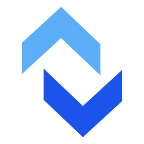MTR is commonly used when there’s a slowness or loss in traffic between a system and a server. This tool helps identify spots in the route where there is slowness or if there’s a loss in traffic.
What Is MTR?
MTR or My Traceroute is a network diagnostic tool used to determine both Ping and Traceroute results. Basically, MTR provides data for packet loss and latency.
Sample MTR Results and How To Read Them
First of all, you need to let the MTR trace run for 10–15 minutes for best results. The most common results you need to look at are the Loss% and Last. If you are seeing 0.0% Loss% and Last is below 100 then your connection to the server is okay.
Below are some examples of MTR results and how to identify any problems.
Ideal Results
In this sample, notice all packet Loss% is zero, which is ideal.
Single Occurence Packet Loss
Here you see on item number 6 under Loss%, there’s a single spike of 89.3%. A single spike doesn’t conclude any problem as long as the subsequent hops shows 0.0%. If a single spike is at the end, especially if it’s 100%, then it is clearly indicative of a connection problem.
Minimal Packet Loss
When you see some small percentage of Loss%, that indicates a very minor issue. Most of the time this type of minimal packet loss is a result of ISP rate-limiting. With ISP rate-limiting or throttling, the provider may drop packets that exceed their stated allowed maximum bandwidth rate.
Significant Packet Loss
This result clearly indicates a severe connection problem. There is significant packet loss showing for the last several hops. You should contact support to investigate further if results do not change or issues are not resolved within an hour.
Latency Spike
Latency is tracked under the Last column header. One Latency spike doesn’t indicate any problem as long as the final hop shows a result less than 100.
Persistent High Latency
Look at line items 7–11. These show high latency with no improvement through the last hop. This indicates a problem with the connection, most commonly with the router.
How To Install MTR
If you don’t have the MTR installed on your computer, you can check our support page on how to install MTR.
How To Resolve Latency & Packet Loss Issues
Usually most of the issues shown in MTR output are temporary and resolved within 24 hours. But in the rare case that issues are still present in a couple of days, you will need to contact your internet service provider.
Originally published at https://www.exavault.com on May 11, 2021.